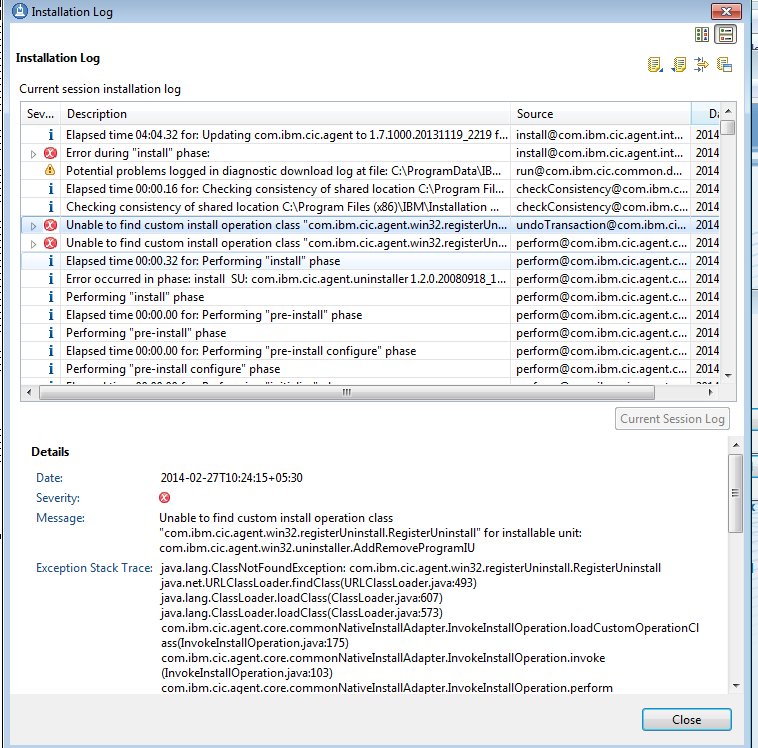I have been trying to update Installation Manager on Windows
7 64-bit machine but I was getting below error-
Unable to find custom install operation class
"com.ibm.cic.agent.win32.registerUninstall.RegisterUninstall" for
installable unit: com.ibm.cic.agent.win32.uninstaller.AddRemoveProgramIU
java.lang.ClassNotFoundException:
com.ibm.cic.agent.win32.registerUninstall.RegisterUninstall
java.net.URLClassLoader.findClass(URLClassLoader.java:493)
java.lang.ClassLoader.loadClass(ClassLoader.java:607)
java.lang.ClassLoader.loadClass(ClassLoader.java:573)
com.ibm.cic.agent.core.commonNativeInstallAdapter.InvokeInstallOperation.loadCustomOperationClass(InvokeInstallOperation.java:175)
com.ibm.cic.agent.core.commonNativeInstallAdapter.InvokeInstallOperation.invoke(InvokeInstallOperation.java:103)
com.ibm.cic.agent.core.commonNativeInstallAdapter.InvokeInstallOperation.perform(InvokeInstallOperation.java:61)
com.ibm.cic.agent.core.AbstractInstallOperation.perform(AbstractInstallOperation.java:85)
com.ibm.cic.agent.core.InstallTransaction.performOperation(InstallTransaction.java:84)
com.ibm.cic.agent.core.InstallContext.performOperation(InstallContext.java:594)
After some R&D, I figure out four jars were missing in
path C:\Program Files (x86)\IBM\Installation Manager\eclipse\lib
Jars names are -
com.ibm.cic.agent.gdiPlus.jar
com.ibm.cic.agent.nativeAdminFixup.jar
com.ibm.cic.agent.win32.registerAgent.jar
com.ibm.cic.agent.win32.registerUninstall.jar
By placing this above jars on mentioned path, I was able to update Installation Manager.